FileDrop
Generate Google Sheets formulas in seconds.
Google Sheets Formula Generation AI-Assisted Add-on File Management ProductivityTool Information
| Primary Task | Formulas |
|---|---|
| Category | ai-and-machine-learning |
| Sub Categories | coding-assistants data-analysis |
| Country | Romania |
| Industry | information technology & services |
| Technologies | MailJet, Gmail, Google Apps, CloudFlare Hosting, DigitalOcean, Clicky, Facebook Login (Connect), Google Analytics, DoubleClick Conversion, Typekit, Google Dynamic Remarketing, Facebook Widget, DoubleClick, Nginx, Bootstrap Framework, Google Font API, YouTube, Google AdSense, WordPress.org, Mobile Friendly, Facebook Custom Audiences, Google Play, Google Tag Manager, reCAPTCHA |
| Website Status | 🟢 Active |
The Free Google Sheets Formula Generator by FileDrop is an AI-assisted tool that enables users to generate Google Sheets formulas effortlessly. The usage of the tool is straightforward and it does not require thorough knowledge in formula syntax. The user simply enters a description of the formula that they require, and the AI analyzes the prompt and generates the most suitable response. If the initial result isn't satisfactory, the tool allows for multiple attempts until the user is satisfied with the output. Additionally, the tool can be used directly in Google Sheets via the Sheets AI sidebar of the FileDrop add-on, providing integrated usage in a familiar environment. The wide array of features provided, such as file management and translation, underpins the diverse utilities it brings to Google Sheets, Docs, and Slides, thereby making it a useful companion for diverse users, from accountants to educators. For queries or support, FileDrop provides contact channels and a wide range of learning resources.
FileDrop is an online platform for file processing and a Google Workspace add-on designed to simplify file management.
The Google Workspace add-on allows users to insert PDFs, images, and other files directly from their PC, Google Drive, or web links into their documents.
The file processing platform offers a range of online tools, including PDF and document conversion, text extraction, translation, and more.
FileDrop provides an efficient solution for handling files, whether within Google Workspace or through its web-based tools.
| Pros |
|---|
|
| Cons |
|---|
|
Frequently Asked Questions
1. How does the FileDrop Formula Generator work?
FileDrop Formula Generator works by having users enter the description of the Google Sheets formula they need. This is then analyzed by the AI which generates the most suitable answer. If a user isn't happy with the initial result, they can make as many attempts as necessary until the output is satisfactory.
2. Can I use FileDrop directly in Google Sheets?
Yes, FileDrop can be used directly in Google Sheets. This is made possible by the Sheets AI sidebar of the FileDrop add-on, providing integrated usage within a familiar environment.
3. How many attempts does FileDrop allow for generating a satisfactory formula?
FileDrop allows unlimited attempts to generate a satisfactory formula. If a user is not satisfied with the initial result, they are able to try again until they obtain a suitable formula.
4. Does FileDrop require knowledge in formula syntax to use?
No, FileDrop does not require thorough knowledge in formula syntax to use. Users simply enter a description of the formula they require, and the AI generates the most suitable response.
5. What extra features does FileDrop provide besides formula generation?
Besides formula generation, FileDrop provides a wide array of features such as file management and translation. These features bring diverse utilities to Google Sheets, Docs, and Slides, making FileDrop a multi-purpose tool for a variety of users.
6. Is the FileDrop Google Sheets Formula Generator a free tool?
Yes, the Google Sheets Formula Generator by FileDrop is a free tool for users to effortlessly generate formulas in Google Sheets.
7. How does the AI analyze and generate the most suitable response in FileDrop?
FileDrop's AI analyzes a user-inputted description of a formula and generates the most suitable response based on that description. The actual underlying mechanisms and algorithms involved aren't specified on their website, but typically, this would involve natural language processing and understanding.
8. How can I use FileDrop for file management and translation in Google Sheets or Docs?
FileDrop can be used for file management and translation in Google Sheets, Docs, and Slides. It can be accessed via the Sheets AI sidebar of the FileDrop add-on, offering an integrated experience within these platforms.
9. Who can benefit from using FileDrop?
FileDrop caters to a diverse array of users. It's advantageous for a range of professionals, from accountants to educators, due to the multiple features it offers such as formula generation, file management, and translation.
10. What resources do FileDrop offer for learning how to use the tool?
FileDrop offers a wide range of learning resources including quick training, courses, and demo bookings. Users can visit these resources to acquaint themselves with how best to use the tool.
11. Where can I seek help if I'm having trouble using FileDrop?
FileDrop provides various channels for support. Users with queries or requiring assistance can email FileDrop directly or explore its help documentation and common errors and solutions provided on their website.
12. What added functionality does the FileDrop add-on provide in Google Sheets?
The FileDrop add-on provides added functionality in Google Sheets through the Sheets AI sidebar. Features include, but aren't limited to, generating formulas directly in Google Sheets, translating content, and managing files.
13. What makes FileDrop a useful tool for educators and accountants?
FileDrop is a useful tool for educators and accountants as it simplifies tasks such as generating complex formulas and managing files within Google Sheets. Additionally, it provides translation services and other features which are helpful in educational and financial contexts.
14. How do I describe the formula that I need in FileDrop?
In FileDrop, users describe the formula that they need in a text field provided in the tool. Based on the description given, the FileDrop AI then generates a Google Sheets formula that matches it.
15. Can I get additional services like business process automation in FileDrop?
Yes, besides the free tools provided by FileDrop, it also offers business process automation as an added service, helping businesses streamline their workflows and increase productivity.
16. How can I generate Google Sheet formulas directly in Google Sheets using FileDrop?
To generate Google Sheets formulas directly in Google Sheets using FileDrop, one will need to use the Sheets AI sidebar of the FileDrop add-on. Users simply describe the formula they need and FileDrop's AI will generate a fitting formula.
17. Are there any training courses to better understand how to use FileDrop?
Yes, FileDrop offers courses and quick training that users can access to better understand how to effectively use the tool. They can also book a demo to learn more about how FileDrop can help them and their team.
Comments
Similar Tools
Related News

Redmond, WA – In a move set to redefine workplace productivity, Microsoft has officially launched a groundbreaking new feature,...
@devadigax | Sep 29, 2025

Nine months after its initial integration into Google Sheets, Gemini AI has taken a significant leap forward, moving beyond tex...
@devadigax | Sep 25, 2025
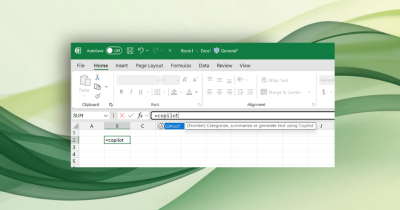
Microsoft is bringing the power of AI to the mundane world of spreadsheets. The software giant is currently testing a new AI-p...
@devadigax | Aug 19, 2025
 AI Tool Buzz
AI Tool Buzz
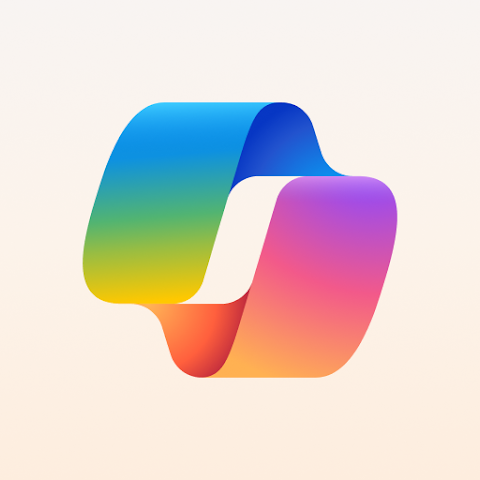 Microsoft Copilot
Microsoft Copilot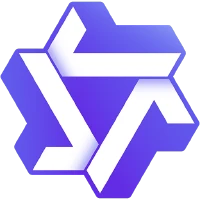 Qwen
Qwen Fellou
Fellou Cycle
Cycle Together AI
Together AI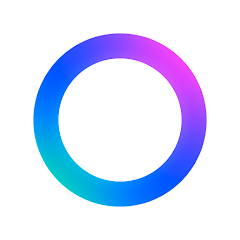 Meta.ai
Meta.ai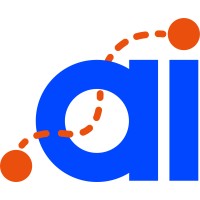 Dot Ai
Dot Ai